 |
| http://pixabay.com/en/exchange-of-ideas-debate-discussion-222789/ |
Most discussion forums are the “lifeline” of any online course. They are places where students can interact with each other and the instructor in order to build community. Forums are one place where instructors can build a presence by engaging with their students in a more conversational and relaxed way. While the tips in this article can be applied to many LMS's, here we'll talk about the discussion forums in the Moodle LMS.
In Moodle, instructors have a myriad of choices for creating engaging discussions for students to interactive with. Instead of creating the same type of discussion forum for your students week after week, consider mixing the type of forums to add interest and variety for your students. To add a Moodle discussion forum, first make sure that you are in editing mode. Once you log into your course, you'll need to click the button entitled "Turn editing on" in the upper right side of your course screen. Next, scroll down to the module you want to use and then click the last text line, "Add activity or resource". Then, choose "Forum" from the list of activities. After these steps, you will arrive at the screen below.

Below are the five types of discussion forums found in Moodle:
(*Note: A discussion topic is also called a thread.)
1 Single simple discussion.
This first type of discussion forum is common. In this type, you post only 1 discussion topic to start the forum. When you create the discussion topic, you will not be able to create any additional topics. So, students can only reply to the 1 discussion topic.
I typically use a single simple discussion in the first week for students to post class introductions. I post an opening discussion topic for students to interact with. They respond by posting their class introductions. Tip: Start with an icebreaker, something quirky or provocative to get students talking to one another.
2 Peer-review. (I made up this name.)
This second type of Moodle discussion forum is one that allows students to post only 1 discussion topic that other students can reply to. I call this option the “Peer-Review” because students can post their assignment as a discussion topic (or thread) and then other students can reply. The key in this forum is that students can only start 1 discussion but can reply as many times as they want to.
I actually use this option a few weeks before the final project. I ask students to present their project by creating a discussion topic. They post their project name and description along with 3-4 citations. In addition to posting their own projects, students are required to reply to at least 2 other projects posted by students by offering them help and suggestions. I've noticed that this particular assignment is well-liked by my students because they feel a great sense of community and support from their classmates.
3 Q and A forum.
In this third type of discussion forum, students must reply to a discussion topic BEFORE they can view other responses. Upon entering this forum, students will see how many replies have been made but will not see any other information on the replies unless they click the topic. The first time I saw this forum option, I immediately thought of it as a way to do a quick poll.
I use this type of forum in selected learning modules, as a way to get quick feedback from students about a learning activity during the semester. I call it a "feedback forum" and there are 3-4 of them in my course. These forums are crucial for me because they allow me to gauge how students are doing with the assignments. More importantly, it is one of the feedback tools that I can use to make my course design more adaptive (I'm writing an upcoming article series on adaptive course and how to make changes to a course "on demand" so look out for it). So, with these feedback forums, I can tweak future assignments based on what students tell me in the prior weeks.
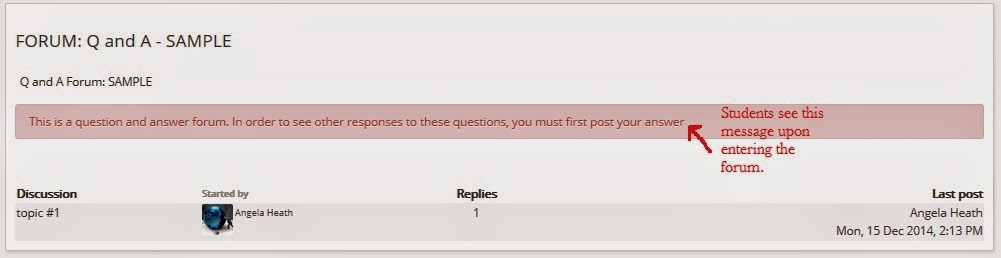
4 Blog format discussion.
The fourth type of discussion forum in Moodle is called the blog format discussion. This is similar to the simple discussion format in that students can respond to a discussion topic. The difference is that students see discussion topics in boxes stacked on top of each other. In this format, anyone can start a discussion topic that will be displayed with the link “discuss this topic”. Students need to click on the discussion box and then click reply.
This is useful if you want to have an “open forum” approach such as a class lounge instead of a focused discussion. This way, students can start different topics within the discussion. It sort of feels and behaves like a Wiki in that the topics appear as “discussion rooms” that students enter and interact with.
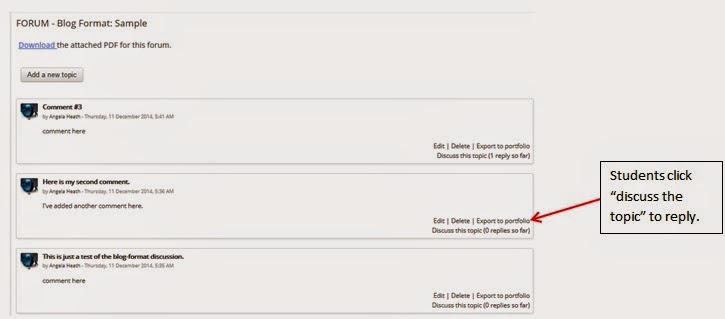
5 Standard forum.
In Moodle, this fifth type is called a “standard forum for general use”. This format is what most teachers will use. It is most similar to the first type - a simple discussion forum. The major difference is that this format has no restrictions on posting and replying. Students can post new topics and reply to topics as many times as they want.
Think of this one as a class lounge in that students can create any number of discussion topics (or threads) and then reply as many times as they want. I use this option for some of my weekly assignments especially at the beginning of the semester. It works well for students who are new to the online environment. Note that the standard forum is easily confused with the single simple discussion. While the "single simple discussion" option only allows for 1 discussion topic, the "standard forum" option allows for many discussion topics.
Now that you know the different types of forums available in Moodle, stay tuned for the NEXT ARTICLE to get ideas on how to make your discussion forums more engaging for students.
Other articles you might like:
- Creating Engaging Discussion Forums (Part 2 of 2)
- Creating Engaging Discussion Forums (Poster)
- What Should Your LMS Modules Contain?
- 3 Ways to Use a Wiki in Your Course
Other resources you may like:
- Essentials of Online Course Design: A Standards-Based Guide (Essentials of Online Learning)
- Conquering the Content: A Blueprint for Online Course Design and Development (Jossey-Bass Guides to Online Teaching and Learning)

